OMERO server
OMERO is a client-server software for managing, visualizing and analyzing microscopy images and associated metadata. OMERO lets you import and archive your images, annotate and tag them, record your experimental protocols, and export images in a number of formats. It also allows you to collaborate with colleagues anywhere in the world by creating user groups with different permission levels. You are able to upload your files in their original format, preserving file names and any nested directory structure in the server repository.
OMERO’s philosophy is to classify images into projects in which datasets can be defined that contain the image files. Each image can be annotated with keywords, which can be used to search images on the server.
Data storage, permissions and security
Most lab teams are set up with Read-Annotate permissions. This allows members of the team to:
- view data other members have placed in the team
- add tags, key-value pairs, attachments, ratings and comments to data in the team
- adjust and save rendering settings under their own name
- draw and save ROIs on the images
- use the data in analysis and figures.
The OMERO server at Collège de France has 20 TB of space and there is no team’s quota.
OMERO ships as a server application called OMERO.server and a series of client applications (known simply as clients): OMERO.web, OMERO.insight and OMERO.importer. All run on the major operating systems and provide image visualization, management, and annotation to users from remote locations.
OMERO.web
This light client rely on any web navigator (Firefox, Google chrome, Safari …) to connect to the OMERO server, it allows users to view and work with image data via a web browser.
We have also implemented a plugin in OMERO.web to create, save and edit figures using data from the OMERO server.

OMERO.insight
You can use the OMERO.insight client to upload, view and download data from any personal computer. Its interface is very similar to that of OMERO.web, it include a module OMERO.importer to upload images to the server.
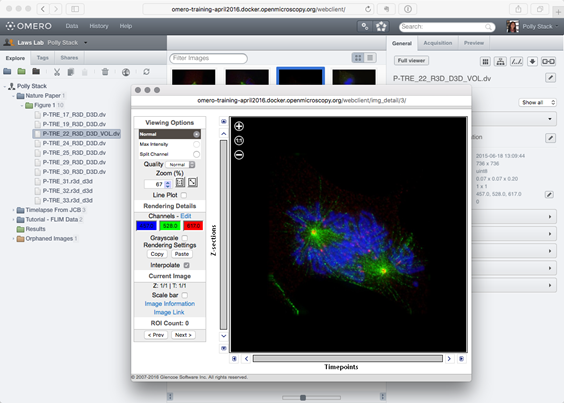
How to connect to the OMERO server
First you should have a login / password. If you don’t have an account or if you don’t remember your login/password, send an email to orion.cirb@college-de-france.fr with your name, first name, email address and name of the cirb team.
If you plan to connect with OMERO.web you just have to open your favorite browser with this url https://omero.college-de-france.fr/omero/ and log to the home page.
If you prefer to use OMERO.insight got to the page http://www.openmicroscopy.org/omero/downloads/ and download the OMERO.insight client version corresponding to your operating system. After installation and execution of the client, click on wrench icon. In the add server dialog box, click on the + icon and fill in the server information as follows : omero.college-de-france.fr, then apply. Log with login and password information.
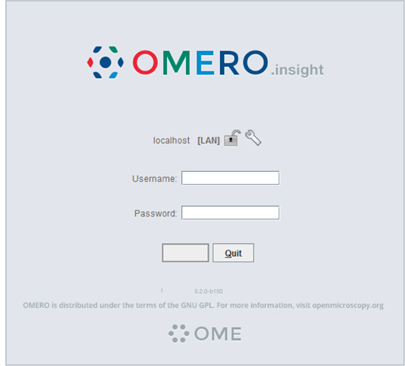
OMERO.importer
The OMERO.importer is part of the OMERO.insight client, it allows the import of proprietary image data files from a file system accessed from the user’s computer to a running OMERO server (from a microscope or from any computer to the server) This tool uses a standard file browser to select the image files to import to the OMERO server.
A project and a dataset must be selected to upload you images.
For more documentation about OMERO.insight follow this link : https://help.openmicroscopy.org/getting-started-5.html
For tutorials and presentations OME YouTube channel